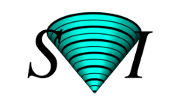Huygens Software Installation Instructions
This page contains the installation, update, and removal instructions for the Huygens Software suite.
Table of contents
Installing
Download the Huygens suite from the Download page.- Windows
- Double-click the downloaded
.exefile to start the installation. By default Huygens will be installed inC:\Program files\SVI\but you may specify a different installation directory if necessary. - If you encounter the message Windows protected your PC on Windows 8, please follow the instructions in Windows 8 Installation.
- Huygens is fully compatible with Windows 10
- Alternatively, you can silently install Huygens by opening a cmd shell, navigating to the directory where you downloaded the file and executing (change the filename to the file you downloaded)huygens-22.04.0-p6_x86_64.exe /S /D=[install location]
- Double-click the downloaded
- Linux
Huygens will be installed in/usr/local/svi, with symlinks to the executables in/usr/local/bin. Any old versions will automatically be upgraded.- Debian-based systems:
- Simply double-click the downloaded
.debfile and the Huygens Software suite will be installed using the Software Installer. - Alternatively, you can install the software using the terminal; go to the directory where you downloaded the file and execute (change the filename to the file you downloaded) sudo dpkg -i huygens_14.10.2-p3_amd64.deb
- Simply double-click the downloaded
- RPM-based system:
- Open a terminal, go to the directory where you downloaded the file and execute (change the filename to the file you downloaded) yum install huygens-14.10.2-p3.x86_64.rpm
- Open a terminal, go to the directory where you downloaded the file and execute (change the filename to the file you downloaded)
- Debian-based systems:
- OS X
- An X11 server such as XQuartz is required. Download XQuartz here or see our X11 page for more information.
- Double-click the downloaded
.pkgfile to start the installation. Note that only users with administrative privileges can install applications in the default destination. If you want to install the application in a directory different to the default one (because you are beta-testing a new release, or because you do not have enough permissions, for example) specify the destination directory while you use the installation wizard.
Adding a license/enabling Huygens Everywhere
Start Huygens by clicking one of its desktop icons. Without a license or login, Huygens will open in freeware mode.- Adding a node-locked license string
- Visit the license string page to obtain and add a license string.
- Using your Huygens Everywhere login
- Huygens Everywhere can be used with an active SVI user login. This login can be activated either after:
- 1. you purchased a Huygens Everywhere account (license or subscription)
- 2, you shared your username with the Huygens Everywhere owner (admin) in your group/facility who can add you to the account in the SVI User Portal
- 3. you request(ed) a Huygens trial for Huygens Everywhere via the Huygens trial request page.
Updating
Download the new version from the Download page and proceed with the installation as explained above. Do NOT uninstall the old version as this will delete the file containing your license strings. On OS X, make sure you make a backup of the license string in a safe place before you remove the previous installation.Removing
Uninstalling the software will also cause your license string to be removed. If you prefer to uninstall your current version prior to installing a newer one, be sure to store your license string in a safe place.- Windows:
- Open the software the Control Panel (Windows 7,Windows 8 and 10) and click Programs and features, then click the Huygens software to uninstall it.
- Linux:
- Ubuntu: Open the Ubuntu Software Center, search for Huygens, click it, then click Remove.
- Other Debian-based systems: Open a terminal and execute sudo apt-get remove huygens
- RPM-based systems: Uninstall the package using
yumyum remove huygens
- OS X:
- Drag the installation to the waste basket.