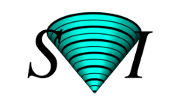Numbered Tiff series
The Huygens Software can read and write numbered TIFF series among other microscopy image File Formats.
If you select a file from a numbered series, the selected file and the following files will be interpreted as x-y planes of a 3D stack and read into a 3D image of suitable size and channel configuration.
A Single Channel 3D image have integer numbers that identify the plane index. For example a dataset called c with 32 slices numbers is named like:
c000.tif c001.tif ... ... c031.tif
If you wish to work on the complete c stack you only have to select one of the files in the series, e.g.
c000.tif, when opening. Whenever a file is opened that appears to be part of a file series, Huygens will launch its File Series Tool.Notice that loading a file series may not be the wanted behavior if your indexed files are actually independent, not part of a single 3D stack. The restoration results would make no sense in this case!!!
Not a series
Numbered series without the TIFF extension likec04 c05 ... ... c18
are not read in as a series.
3D-time series.
Since version 3.4, Huygens uses to File Series Tool to load 3D time series. Older versions load a numbered series of 3D images as a 4D (3D-time) Time Series in some circumstances.If it doesn't work for you, you can try to join all your images in a single file and then split in different time frames it with the conversion tools available in Huygens. An example follows:
- You download the open source libtiff package and use
tiffcp. The tiffcp.exe tool can be downloaded as a binary for Windows, e.g. here
It is a command line tool, so you will have to execute it from a terminal (DOS-box in Windows). - In the directory with your tiff series you type:
tiffcp.exe Image0000.tif Image0001.tif (...) result.tif
For example, if the two original images are 256 x 256 x 5 x 1 images, the result.tif will be a 256 x 256 x 10 x 1 image. - Now you can load the result.tif into Huygens and choose Tools->'Convert XYZ to XYZT' (Essential). When asked for the z-dimension, you enter 5, and you end up with a 256 x 256 x 5 x 2 image.
Numbered Tiffs mirrored along Z
If the coverslip is on top of your specimen you must mirror it along Z to make sure the spherical aberration will be properly corrected (see Spherical Aberration).
In order to do so choose:
- in Huygens Professional: Operations Window → Manipulations → Mirror → mirror along Z.
- in Huygens Essential taskbar: Tools → Mirror along Z.
That doesn't alter your raw file series, of course. Only the image as loaded in the program will be mirrored. The resulting deconvolved image will also be mirrored in comparison with the raw series. If you want to make slice by slice comparison between the original and restored images in the series with another program you have to take this into account. You can for example save the original mirrored file as a tiff series again. Thus if your raw series was like
c000.tif c001.tif ... ... c031.tif
c000.tif will become c031.tif and vice versa while all the intermediate slices are renamed accordingly.
Alternatively you can mirror the deconvolution result again to retrieve the original geometry before saving it.
Other formats
The Huygens Software reads and writes TIFF series with Leica Tiff style numbering by default if there are more channels (different wavelength), slices or frames (in Time Series).Writing files with index numbers
If an index is required to identify the saved file, do not but it at the end of the file name, because it will probably be removed and reused to identify the Z plane. Don't save it asresult001.tif but as result001_img.tif, for example. Like that you make sure that the index you need is kept.Important information
Remember that you can always Convert The Data Set after loading it, to split a whole series into different time frames. You can also load channels separately and then join them.Important for Ratiometric Images: see Tiff Scaling.