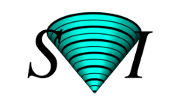Microscopy parameters are the parameters that describe the optical image and the acquisition conditions. These parameters fully describe the Image Formation and are usually saved in the metadata of the the image by the acquisition software.
To deconvolve, restore, visualize and analyse images properly you must make sure that the image is described correctly by the microscopic parameters. Huygens reads as much of the parameters as possible from the image metadata, in all supported file formats. It is however always advised to verify these parameters before doing any form of restoration, visualization or analysis. This can be done using the Microscopic Parameter editor in Huygens.
General parameters
Regardless of of the type of microscope, there are some microscope parameters that apply for each microscope.Microscope & channel parameters
Besides the general parameters, are there also microscope specific parameters that depand on the microscope type. In Huygens it is possible to change these parameters for each induvidual channel.Confocal microscope parameters
- Back Projected Pinhole Radius
- Excitation Wavelength
- Emission Wavelength
- Multi photon excitation
- Excitation Fill Factor
Widefield microscope parameters
The Multi-Photon excitation photons parameter is only applicable to Multi-Photon widefield systems. See the Multi-Photon parameters tab for more information.Spinning Disk microscope parameters
- Back Projected Pinhole Radius
- Excitation Wavelength
- Emission Wavelength
- Multi photon excitation
- Back-projected pinhole distance (Pinhole spacing)
Multi-photon microscope parameters
- Back Projected Pinhole Radius
- Excitation Wavelength
- Emission Wavelength
- Multi photon excitation
- Excitation Fill Factor
Multi-photon specific parameters:
As there are 'widefield' and 'confocal' multi photon microscopes, the Microscope Type needs to be defined as either Confocal or Widefield in the Microscopic Parameter Editor, depending on the use of a pinhole or NDD. The Multi-Photon Deconvolution option for Huygens gives access to both 'widefield' and 'confocal' multi photon microscopes. For 2-photon microscopes, the Multi photon excitation parameter must be set to two.
Learn more
STED microscope parameters
- Back Projected Pinhole Radius
- Excitation Wavelength
- Emission Wavelength
- Multi photon excitation
- Excitation Fill Factor
STED specific parameters:
For more information about the specific parameters for STED microscopes and deconvolution of STED images see Huygens STED deconvolution.
STED Parameters
Light Sheet microscope parameters
Light sheet specific parameters
- Light Sheet excitation mode
- Width of Gaussian Sheet
- Light sheet NA
- Light sheet fill factor
- Light sheet focus offset
- Sheet lateral offset
- Light sheet direction
- Scatter Parameters
For more information about the specific parameters for Light sheet microscopes and deconvolution of Ligth sheet images see Huygens Light Sheet deconvolution.
Light Sheet Parameters
Array Detector microscope parameters
- Back Projected Pinhole Radius
- Excitation Wavelength
- Emission Wavelength
- Multi photon excitation
- Excitation Fill Factor
Array Detector specific parameters
- Detector model
- Detector spacing
- Aspect ratio
- Rotation
- Mirroring
Rescan microscope parameters
Brightfield microscope parameters
If the microscopic parameters specify the image as "brightfield" the image will first be inverted automatically by Huygens when the Deconvolution Wizard of Express is used. This is done because dense objects should have high intensity vallues in our deconvolution algorithms.
SoRa Spinning Disk microscope parameters
VT-iSIM microscope parameters
- Back Projected Pinhole Radius
- Excitation Wavelength
- Emission Wavelength
- Multi photon excitation
- Excitation Fill Factor
Verifying parameters (metadata) in Huygens
To deconvolve, visualize and analyse images properly, you must make sure that the image is described by the correct Microscopic Parameters. For example, the basic voxel size is already important for defining the sizes of the imaged objects. Microscope parameters can be saved by the acquisition software as metadata with the image file. Huygens reads this metadata automatically from the file when an image is opened. The Parameter Editor facilitates the process of parameter verification.In the Parameter Editor, colors are used to indicate the parameter status (reliability) and whether parameter values are expected for the type of microscope and image. The colored dots in front of each parameter shows the status of the parameter. The table below shows the different statuses of the parameters in the Huygens microscopic parameters editor.
Parameter status
✓ Green: Parameter verified
• Green: Value is reported from file
• Blue: Estimated value
• Grey: Parameter edited
• Orange: Default value
• Red: Parameter invalid
✓ Green: Parameter verified
• Green: Value is reported from file
• Blue: Estimated value
• Grey: Parameter edited
• Orange: Default value
• Red: Parameter invalid
Status explanation
This parameter has been verified by you in the Huygens parameters editor.
This parameter value is reported by the metadata of the image.
This parameter value is estimated by Huygens based on values of other parameters.
You have edited the parameter
This is a default value for the parameter.
The chosen value for the parameter is invalid and should not be used.
This parameter has been verified by you in the Huygens parameters editor.
This parameter value is reported by the metadata of the image.
This parameter value is estimated by Huygens based on values of other parameters.
You have edited the parameter
This is a default value for the parameter.
The chosen value for the parameter is invalid and should not be used.
Furthermore, background colors are used for the input fields to indicate unexpected values. If values are displayed in a red background (), they are highly suspicious (for example because a given refractive index is incompatible with that numerical aperture, or because the image is undersampled). An orange background () indicates a non-optimal situation. Oversampling is also indicated with a cyan background (), that becomes violet () when it is very severe. In the reports window of the editor, a more in detail explanation can be found on why value are unexpected. To prevent unexpected values for the sampling intervals, the Nyquist Calculator can be used to calculate the intervals.
It is important to note that the parameters values should not be changed to prevent warnings, they should simply describe the real acquisition conditions. If you get warning messages about undersampling for example, nothing will be gained by changing these parameters to avoid them. By doing so, you can produce even worse restoration results. In the Huygens Software, the deconvolution tuning parameters are the Restoration Parameters.
Parameter templates in Huygens
After parameter verification, the Microscopic Parameter editor in Huygens offers the possibility to save the microscopic parameters as a template file. This template file can be used with similarly type of data, which makes parameter tuning and confirmation faster and more reliable. Microscopic parameter templates can also be used in the Workflow Processor to facilitate batch processing. The template file will contain all the microscopic parameters, except the channel label parameter.Save location
Templates are saved to disk as files with suffix.hgst. The Huygens common templates directory is named Templates, and resides in the Huygens installation directory, namely /usr/local/svi/Templates on Unix systems, C:\Program Files\SVI\Templates on Windows and /Applications/SVI/Templates on the Mac OS X. The user's personal templates directory is called SVI and it can be found in the user's home directory.Help center and support
For more information and frequently asked questions about the microscopic parameter editor in Huygens and parameter settings for different kind of images, visit our help center.Microscopic Parameters Help Center